Personal Data Storage and Backup Strategy Part 1 of 2
Keeping personal data safe and backed up
I'm taking a little side trip to look at how I am backing up the personal data for my family. My IT background and the security obsession that accompanies it has led to a little bit of back-up overkill in my home setup. I subscribe to the 3-2-1 backup strategy and this how I have accomplished it in my home setup.
In this first of two posts, I will be describing the concept and organization of my backup strategy and then in the second post, with go into more detail on the technical side of this strategy.
What is being backed up?
I have a number of "buckets" of data that I want to make sure to back up:
- Phones: We live on our phones and some of our most precious data is on them - our pictures and movies. It is important this data is both backed up and backed up at its original high-resolution form.
- Computer: The next source of data to back up is my computer. The computer has a copy of documents, photos and movies, and all of the many projects and code I have hacked together over the years.
- Synology: A few years ago we thought we would quit buying plastic disks with movies on it because we thought we would always be able to get anything, anytime, all of the time on streaming. We were burned by this when some of our favorite movies and shows started to disappear (I'm looking at you Friends and The Office) and the segmentation of the streaming market now means we need to invest hundreds of dollars per month across services to get all the shows we love. So a few years ago I rationalized purchasing a Synology DS718+ with upgraded RAM and 8TB of storage in RAID 1 to use for storing the tens of thousands of digital photos we have accumulated over the decade+ we have had digital cameras and smart phones and to run a Plex server with all of our media on plastic disks hosted so we could watch it whenever and wherever we like. Now, we still buy the plastic disks (with online code to use on Movie's Anywhere) and then use MakeMKV to archive the data on the disk to the Synology where we can use Plex to stream it locally or VPN in to our home network to stream from anywhere.
How does it work?
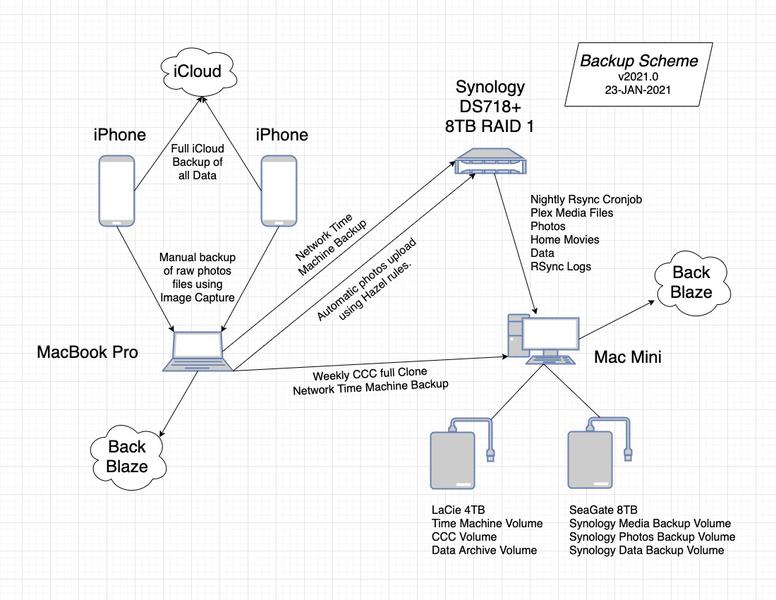
3 Copies of the Data
- Phones: There are only two copies of the full phone data - one on the phone and one in the iCloud backup. The next phase of the backup plan is to get a larger SSD in my laptop to be able to manually backup the phones monthly to the laptop for the third copy of the data. The most important data on the phone are the pictures and movies on the camera roll. This data is backed up manually monthly to the laptop using image capture. The files are all renamed to the date and time they were taken and one copy is stored on the computer and one copy is stored on a network share on the synology using the fantastic utility app Hazel.
- Laptop: There are many copies of the laptop data. Besides the laptop, the data is backed up continuously using Time Machine to a network share on the synology and a network share on the Mac Mini. A full clone of the laptop is also run weekly using Carbon Copy Cloner to a network share on the Mac Mini. This is a total of 4 copies of the laptop data on the local network.
- Synology: There are 2.5 copies of most of the synology data locally. The data on the synology in kept in RAID 1 across two 8TB disks on the synology so I count that as 1.5 copies. If one disk on the synology gets corrupted, there is a copy on the second disk available to rebuild the RAID but if something on the synology corrupts both disks, the data is gone so I don't consider this a full copy of the data. Then nightly, rsync copies all of the data on the various volumes on the synology to a network share on the Mac Mini so I consider this a full copy of the data because it is on a different machine. While it isn't a true clone, it is all the data, which is the point.
2 Different mediums
- Phones: Full phone data are on two mediums: the phone and the iCloud backup. The most important data on the phone (photos and videos) are three more mediums (laptop, synology, and Mac Mini). The photos and videos are on the phone, iCloud, the laptop, the synology, the Mac Mini, and the cloud backups of the laptop and Mac Mini
- Laptop: The laptop data is on four mediums. The laptop, the time machine backup on the synology, the time machine backup on the Mac Mini, and the cloud backup of the laptop.
- Synology: The synology data is on three mediums: the synology, the Mac Mini via rsync, and the cloud backup for the Mac Mini.
1 Cloud Backup
Having all of these local copies of the data is great because the likelyhood of them all going pear-shaped simultaneously is quite unlikely, except in the event of a natural disaster (ie. fire or tornado). I don't have a good solution for an off-site backup that I run, which makes a cloud backup very imporant.
- Phones: The phone data are backed up to the cloud using the automatic iCloud backup. This is a no-brainer. The cost could be estimated at $10.00 (US) monthly due to the cost of our iCloud storage. That isn't entirely clear because our iCloud storage has been rolled into our new Apple One subscription and the phone backup isn't the only thing using that storage space so I'd actually say the cost of this cloud backup is less than $10.00 (US) monthly and we could probably get by with the $3 per month iCloud storage if we were only backing up the phones to iCloud.
- Laptop: The laptop is currently a new M1 MacBook Air with 512GB of storage. It is blazing fast and the best laptop I have owned since my beloved 2015 15" MacBook Pro. The cloud backup for this computer is handled through Back Blaze. Cloud backup storage for home computers can be pretty expensive and the applications running in the background can be sketchy and problematic. Of all the services I have used, Back Blaze is the most cost effective and their background application runs consistently with a very light touch.
- Synology: Backing up the synology to the cloud was the most challenging. Most backup services charge by the GB or TB monthly and the Synology needs about 5TB of space to fully backup everything. There are services to accomplish this but they usually end up in the $25-$30 per month or more depending on the service. I can't use the BackBlaze because they don't backup NAS devices unless it is plugged in to a computer as an external drive (which defeats the purpose of the network attached storage). There are some fancy tricks to make the synology look like a local drive but they are flaky and complex. So, the workaround I came up with to make a cloud backup of the synology data is to use rsync and nightly cronjobs to copy the data on the synology volumes to attached external storage on the Mac Mini. All of the movie files, the data archives, and the photos and home movies on the synology sync to the Mac Mini nightly. I then have the Mac Mini running another instance of Back Blaze, which will back up the synology data because it is stored on an attached external drive. So the cost for both of the synology licenses comes to $9.17 per month for basically unlimited cloud storage. Not a bad deal.
The Case For 3-2-1-1 Back Up Strategy
My final thoughts for this post are to advocate for a modification to the standard 3-2-1 strategy to expand it to 3-2-1-1 but adding that 1 of the backup mediums should include a versioned copy of your data. Versioned copies of the data mean you have a backup of all the files currently on your device and your have some or all of the past versions of those files. So you have the copy of your files, but you have additional copies to include how it looked for the previous 5 or 10 saves or all the saves and edits you ahve made to a file.
Why is this important?
You may change in a file in such a way that you wish to throw it away and revert to a previous version of the file. You may be the victim of ransomware and if your files are encrypted/scrambled and the autobackups write that data over your good backups, then you essentially have no backup because all the files are corrupt. You need to be able to turn back the clock to get a copy of the files before they were scrambled. Again, if you only have copies of the current data, you are out of luck.
How to do this?
- Phones: The iCloud backups of the phones are versioned and when you restore a phone from an iCloud backup, you can select historic backups up to 180 days old.
- Laptop: The laptop is backed up using Time Machine, which provides versioned backups for as far back as you have space for from when you initially backed up your computer. The Carbon Copy Cloner disk clones are versioned as well. Finally, the Back Blaze backup data is versioned for 30 days in the based pricing tier and can be versioned forever for an additional cost per month.
- Synology: The synology itself is not directly backed up and doesn't support versioning in the way that I am using it. But the nightly rsync to the Mac Mini is backed up to Back Blaze, which provides 30 days of files history for the data on the synology.
In the age of ransomware attacks and the growing importance of our digital files, I think a strong case can be made to make sure you have at least one copy of your data on a versioned medium, just in case...
Resources
This post was inspired by a long series of posts on personal backup setups on 512 Pixels.
Backup diagram made with draw.io